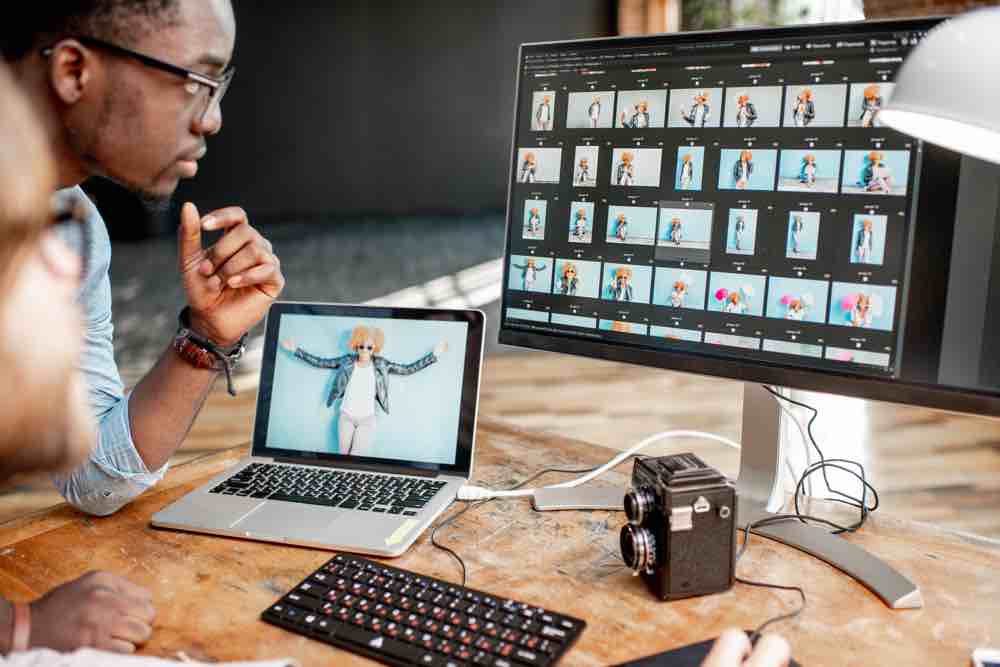Large image files can slow down your work. PNG files, in particular, can take up more space than you expect. Whether you design apps, build websites, or share visual content, large PNGs can make your projects harder to manage. The good news is you can compress PNG locally on your Mac without sending anything to the cloud.
This guide explains what that means, why it matters, and how simple mac PNG compression can be.
Why Compress PNG Files Locally
Online compression tools are common, but they have one drawback: your images leave your computer. That might not seem like a problem until you work with something private—a client logo, app interface, or personal document. When you upload images to a website for compression, you give another service temporary access to your files.
When you compress PNG locally, everything stays on your Mac. You don’t need an internet connection, and no one else touches your data. The compression happens right on your device, so your files remain secure and private.
Local compression also saves time. You skip upload and download steps, which makes it faster to process multiple images at once. The workflow stays simple and under your control.
What Happens When You Compress a PNG
PNG is a lossless image format, which means it keeps all its visual details. When you compress it, you remove unnecessary data that doesn’t affect how the image looks. The goal isn’t to change the image—only to make it smaller in size.
That means you get the same visual quality at a fraction of the space. Smaller PNGs help projects load faster, reduce storage needs, and simplify sharing.
The Benefits of mac PNG Compression
Here’s why compressing PNGs directly on macOS makes sense:
- Privacy
Your files never leave your machine. This protects your projects and client work. - Speed
You don’t need to wait for uploads or downloads. The compression happens instantly. - Control
Local tools often let you adjust compression levels or resize images based on your needs. - Reliability
You can work without a network connection. Nothing depends on a remote service staying online. - Simplicity
Most macOS tools use drag-and-drop interfaces. You can drop in a single PNG or a full folder.
A Simple Way to Compress PNGs Locally on Mac
You don’t need technical skills to start. Apps like TinyFast make mac PNG compression straightforward. It’s a lightweight macOS tool that reduces file sizes on your device—no uploads or third-party processing.
The process is simple:
- Open the app.
- Drag and drop your PNG files or folders.
- Wait a moment while it compresses them locally.
- Save or drag them back out.
TinyFast handles other formats too—JPEG, MP4, PDF, GIF, and more—but PNG compression remains one of its core strengths. It’s fast, secure, and designed for creators who prefer staying offline when working with sensitive files.
If you work with large image sets or full project folders, TinyFast also supports bulk compression. You can reduce the size of hundreds of PNGs at once without leaving your desktop.
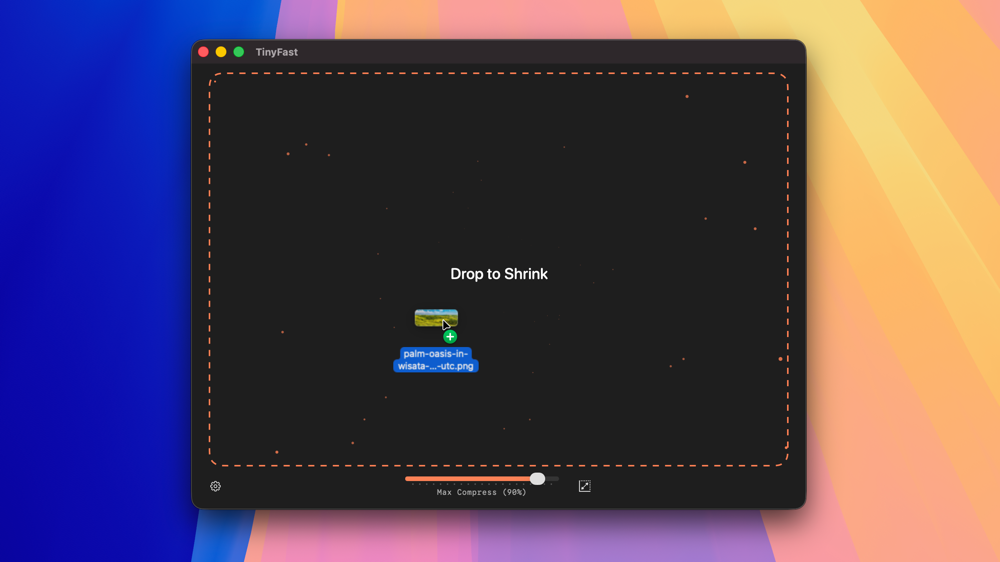
Why Local Compression Is Better Than Cloud Tool
To see the difference, it helps to compare local and online compression:
| Feature | Local Compression | Cloud/Online Compression |
|---|---|---|
| Privacy | Files stay on your Mac | Files uploaded to remote servers |
| Speed | Instant, no uploads | Depends on internet speed |
| Internet Needed | No | Yes |
| Security | High | Varies by provider |
| Control | Full | Limited |
If privacy, reliability, or speed matter to you, local compression is the better choice. It gives you consistent results without relying on outside systems.
Who Benefits Most
Anyone who works with media can benefit from compressing PNGs locally.
- Developers who optimize app assets or UI elements.
- Designers who need to keep mockups light but detailed.
- Content creators who share graphics and screenshots daily.
- Teams handling confidential work that must stay offline.
Even casual users who store images can gain from smaller file sizes. Compressing PNGs helps you reclaim storage space and keep your system organized.
How mac PNG Compression Fits Into Everyday Work
When compression happens locally, it becomes part of your natural workflow. You can drag and drop files right from Finder, save time when preparing assets, and keep everything contained within your device.
If you use a tool like TinyFast, compression becomes automatic. Drop files in, get smaller ones out. There’s no setup, no login, and no waiting.
It’s a small change that adds efficiency without changing how you work.
Final Thoughts
Compressing PNGs doesn’t need to be complicated. With the right approach, you can compress PNG locally on your Mac in seconds while keeping your files private and your workflow simple.
Local tools like TinyFast give you fast, secure mac PNG compression that stays on your device. No cloud. No risk. Just smaller files that help your projects run smoother.