Compress PNG on Mac
Large PNG files can quickly slow down projects or take up unnecessary storage space. TinyFast provides a simple and secure way to compress PNGs on Mac without uploading them to any online service. The app runs fully offline, reducing file size instantly while keeping your images private and safe.
Why PNG Compression Matters
PNG images are known for their quality and transparency support, but they can also produce very large files. Compressing them helps reduce file size for faster loading, easier sharing, and more efficient storage. TinyFast performs this compression locally on your Mac, ensuring that your images never leave your device.
Step-by-Step Guide
Download TinyFast
Download and install TinyFast. Launch the app from your Applications folder. It opens instantly ready to use.
Get It on the App Store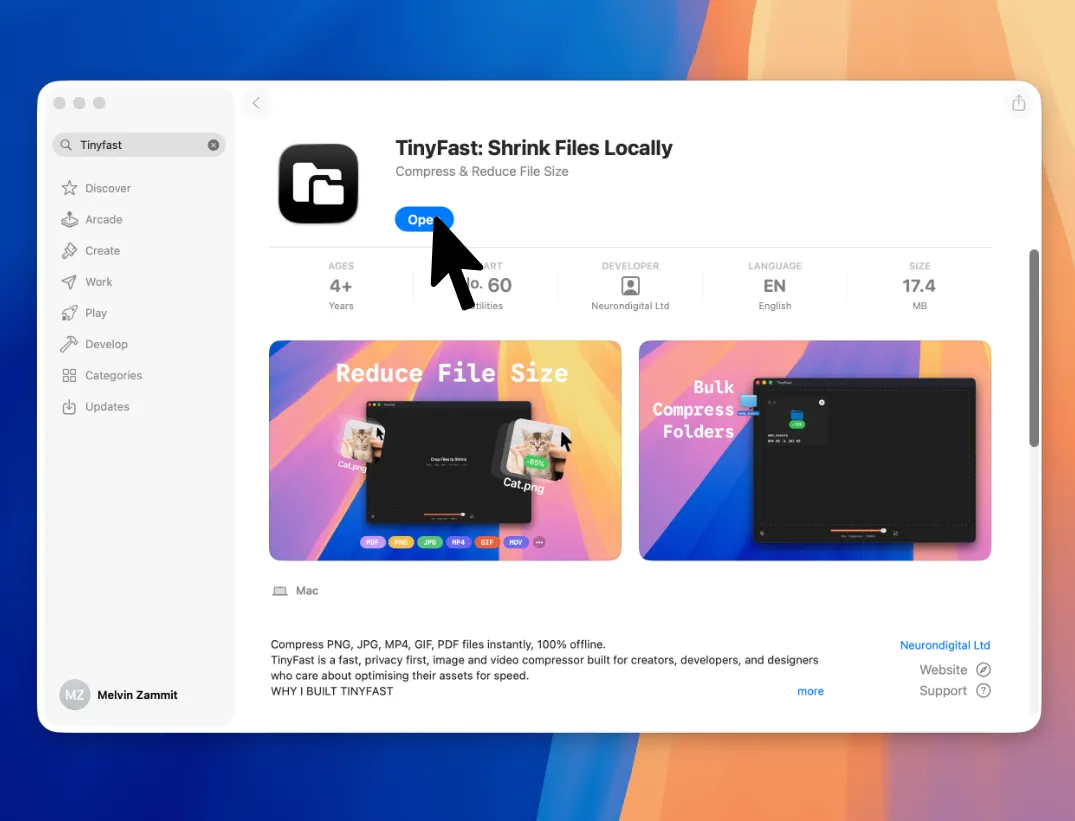
Set Compression Level
Adjust the compression level to reduce file size while preserving image clarity. TinyFast provides accurate control over quality and remembers your preferred settings for future use.
Drag and Drop Your PNG
Simply drag your PNG file into TinyFast. The app automatically detects the format and prepares it for compression. There is no need to upload or configure anything — just drop and go.
Drag out Your Optimized PNG
When compression is complete, drag your optimized PNG out of TinyFast to anywhere on your Mac. The new file retains image quality but is significantly smaller in size.
Features for PNG Compression
- Compress individual PNG images quickly and securely
- Batch Compress multiple PNGs or folders
- Runs fully offline for complete privacy
- Preserves image transparency and visual quality
- Simple drag-and-drop workflow
- Customizable compression level and resizing options
- Instant results with no uploads or waiting

