Compress JPG on Mac
High-resolution JPG images can take up significant storage space and slow down projects. TinyFast provides an easy way to compress JPGs on Mac without uploading them online. The app works fully offline, instantly reducing file size while keeping your photos private and secure.
Why JPG Compression Matters
JPG (or JPEG) images are widely used for web and app graphics, but large file sizes can impact performance. Compressing them helps save storage, improve website loading speed, and make sharing faster. TinyFast performs compression locally on your Mac, preserving image quality without ever uploading your files to the cloud.
Step-by-Step Guide
Download TinyFast
Download and install TinyFast. Launch the app from your Applications folder.
Get It on the App Store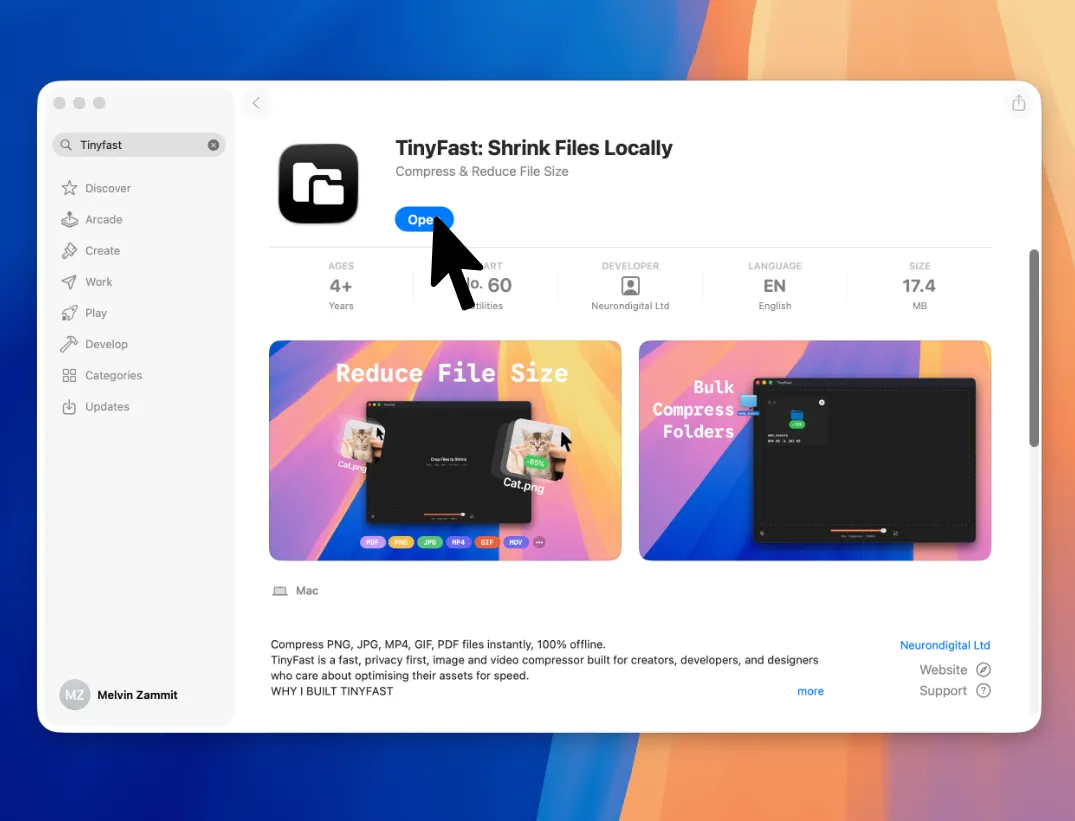
Adjust Compression Level
Use the compression slider to control how much you want to reduce the file size.
Drag and Drop Your JPG
Simply drag your JPG image into TinyFast. The app automatically detects the file and starts compression.
Drag out Optimized JPG
After compression, drag your optimized JPG out of TinyFast and drop it anywhere in Finder. The new image keeps its quality while taking up much less space.
Features for JPG Compression
- Compress individual JPG or JPEG images quickly and easily
- Batch compress multiple images or folders at once
- Works fully offline to ensure complete privacy
- Preserves color accuracy and image clarity
- Simple drag-and-drop workflow with instant results
- Adjustable compression level and resizing options
- No internet connection or uploads required

