Compress PDF on Mac
TinyFast provides a fast and reliable way to compress a PDF on Mac without using any online services. The app runs entirely offline, allowing you to reduce the file size of a single PDF while keeping your document private and secure.
Why PDF Compression Matters
PDF files often include high-resolution images, detailed layouts, or embedded fonts that make them large and difficult to share. Compressing a PDF helps reduce file size for faster uploads, easier emailing, and more efficient storage. TinyFast performs this process locally on your Mac, optimizing your document without ever uploading it to external servers.
Step-by-Step Guide
Download TinyFast
Download and install TinyFast. Once installed, launch the app from your Applications folder.
Get It on the App Store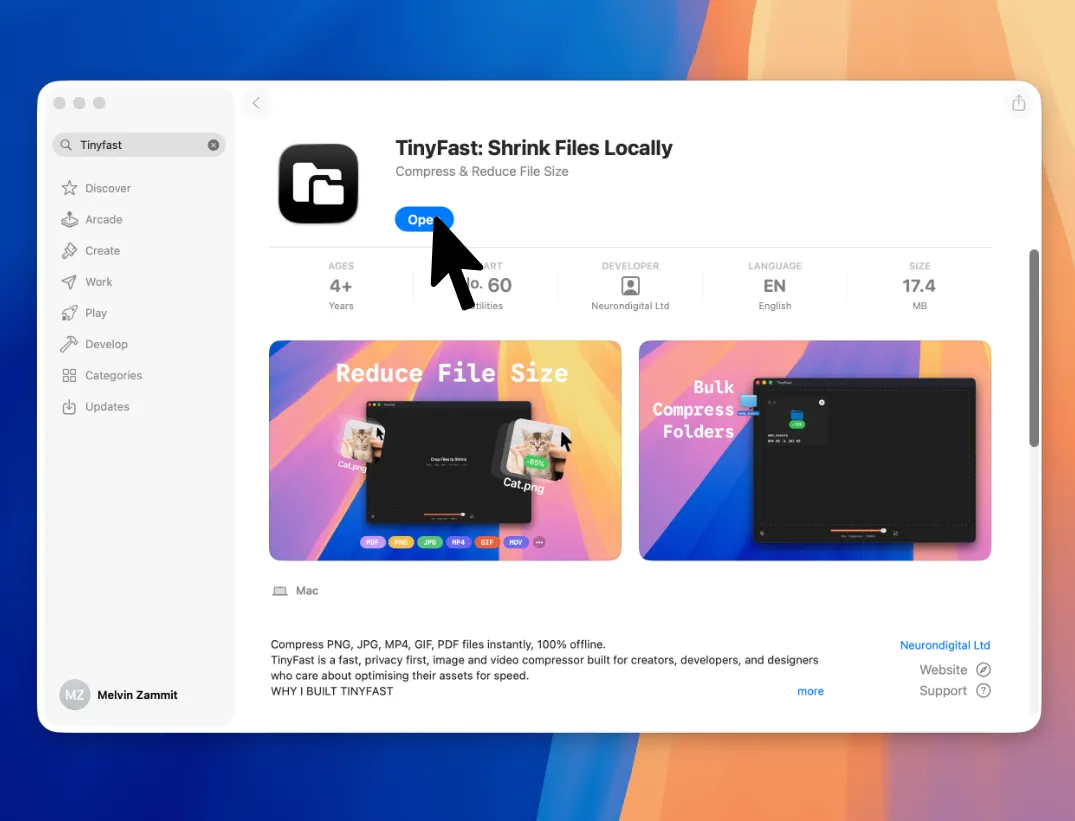
Set Compression Level
Adjust the compression level. TinyFast remembers your preferred settings for next time.
Drag and Drop Your PDF
Drag individual PDFs or entire folders into TinyFast. The app automatically detects all supported PDF files begins compression.
Drag PDF Out
Once compression is finished, drag your optimized PDF out of TinyFast and drop them anywhere in Finder.
PDF Security Is Important
PDF files frequently include confidential content such as contracts, reports, or design documents. Uploading them to online tools can expose sensitive data. TinyFast ensures complete privacy by working entirely offline on your Mac, keeping every document secure and never shared outside your device.
Features for PDF File Compression
- Bulk Compress entire PDF folders, including nested subfolders
- Runs fully offline for maximum privacy
- Preserves PDF quality while reducing file size
- Simple drag-and-drop workflow
- Control compression level for every PDF

