How to Compress PNG on Mac
If you are a Mac user trying to make PNG images smaller without losing quality, there are several ways to do it, from built-in tools to advanced apps. Below are five simple methods, starting with the fastest and most secure: TinyFast.
Option 1: Use TinyFast (Best for Speed and Privacy)
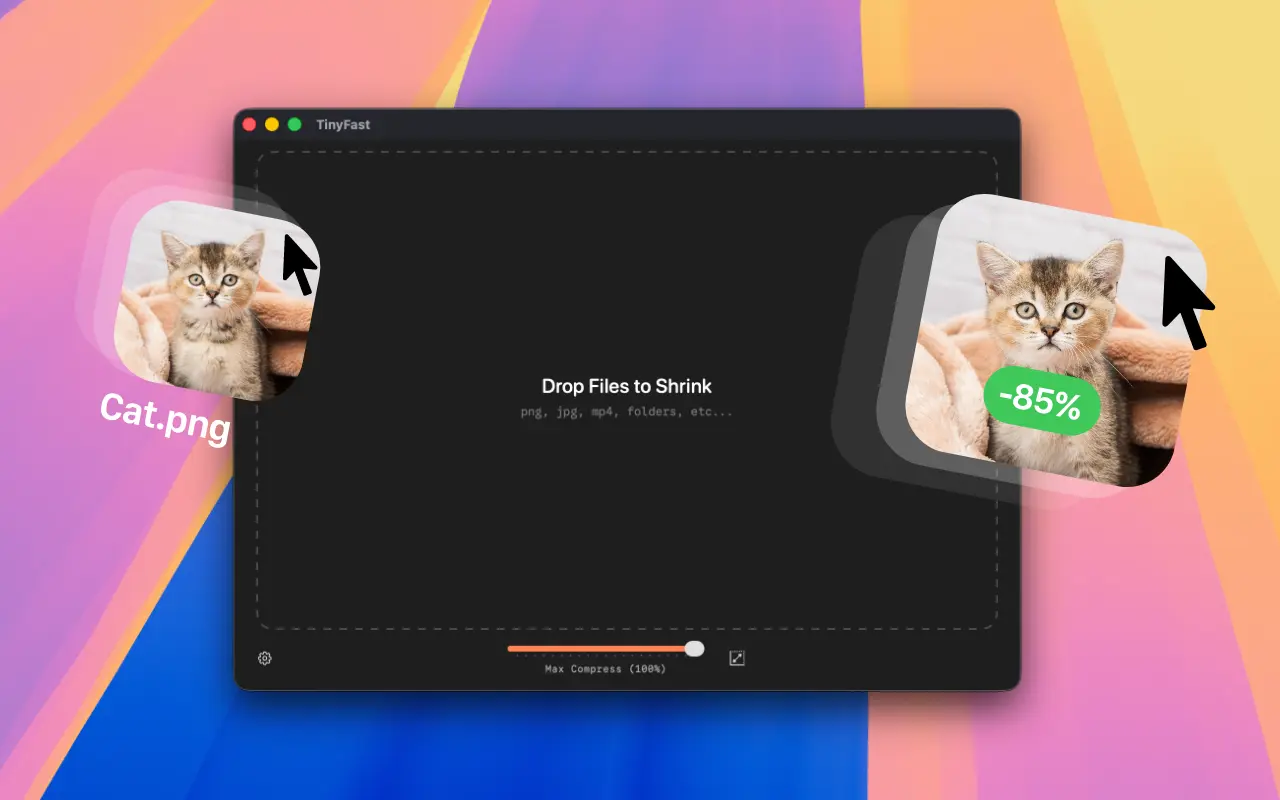
The easiest and most efficient way to compress PNGs on Mac is with TinyFast, a lightweight macOS app built for developers, designers, and content creators. It works completely offline, meaning your images never leave your computer.
How to use TinyFast:
- Download TinyFast from tinyfast.app.
- Open the app and drag your PNG files or folders into the window.
- Adjust compression level or resize settings if needed.
- Your optimized PNGs appear instantly, ready to drag out.
Pros & Cons:
- Works fully offline
- Protects your privacy
- Compresses PNG, JPEG, MP4, MOV, PDF, and GIF
Option 2: Use the macOS Preview App
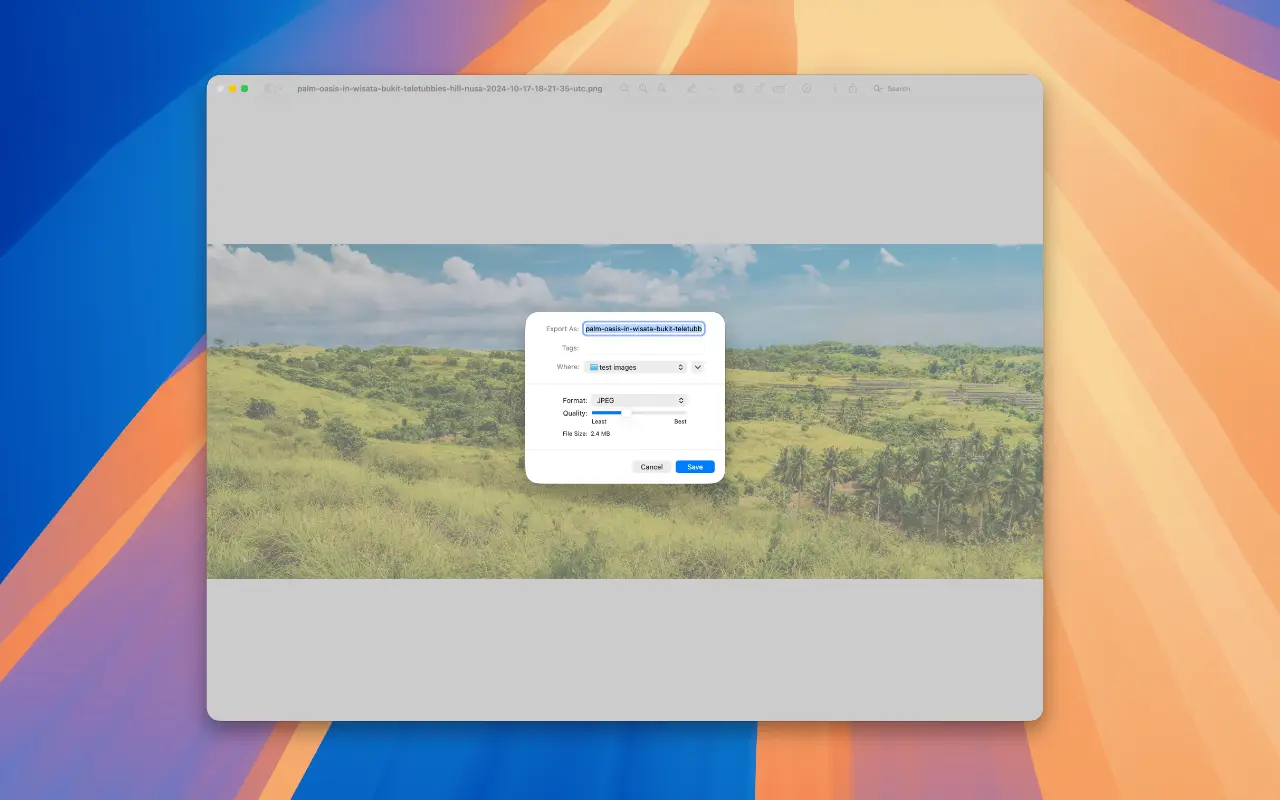
macOS includes a built-in tool called Preview, which can export smaller images with basic compression. Using this option the png is converted to jpg which has a smaller size.
Steps:
- Open your PNG in Preview.
- Go to File → Export.
- Select JPG as the format and use the quality slider to reduce file size.
- Save the new file to your desired location.
Pros & cons:
- Png is not kept as Png
- Works fully offline
- Protects your privacy
- Quick one-off compressions without downloading software.
- It does not support batch compression or fine-tuned control
- This does not keep background transparent.
Option 3: Use macOS Terminal
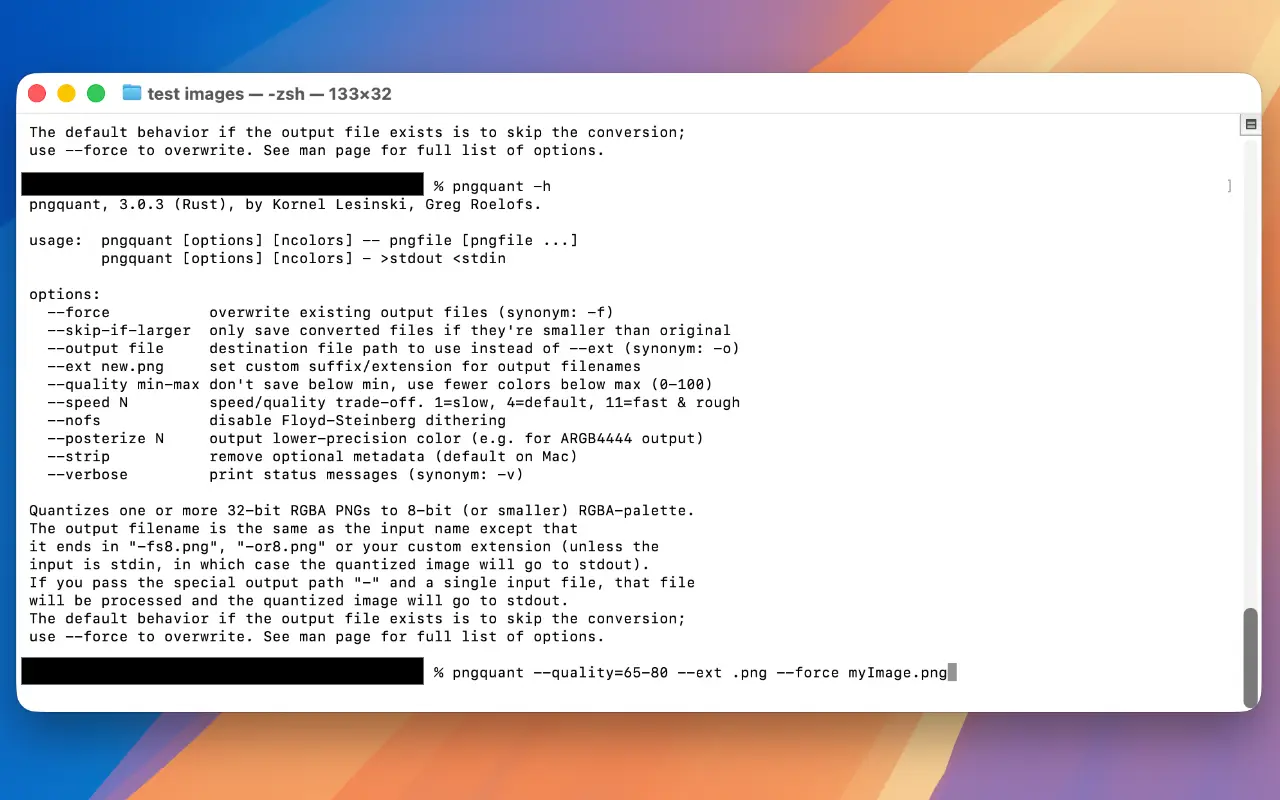
Advanced users can compress PNGs using the command line via tools like pngquant or optipng. You can install them through Homebrew.
Steps:
- Open the Terminal app.
- Install Homebrew
- Install Pngquant: brew install pngquant
- Run Pngquant: pngquant --quality=65-80 image.png
Pros & cons:
- Works fully offline
- Protects your privacy
- Requires Terminal knowledge and setup
Option 4: Adjust PNG Export Settings in Design Tools
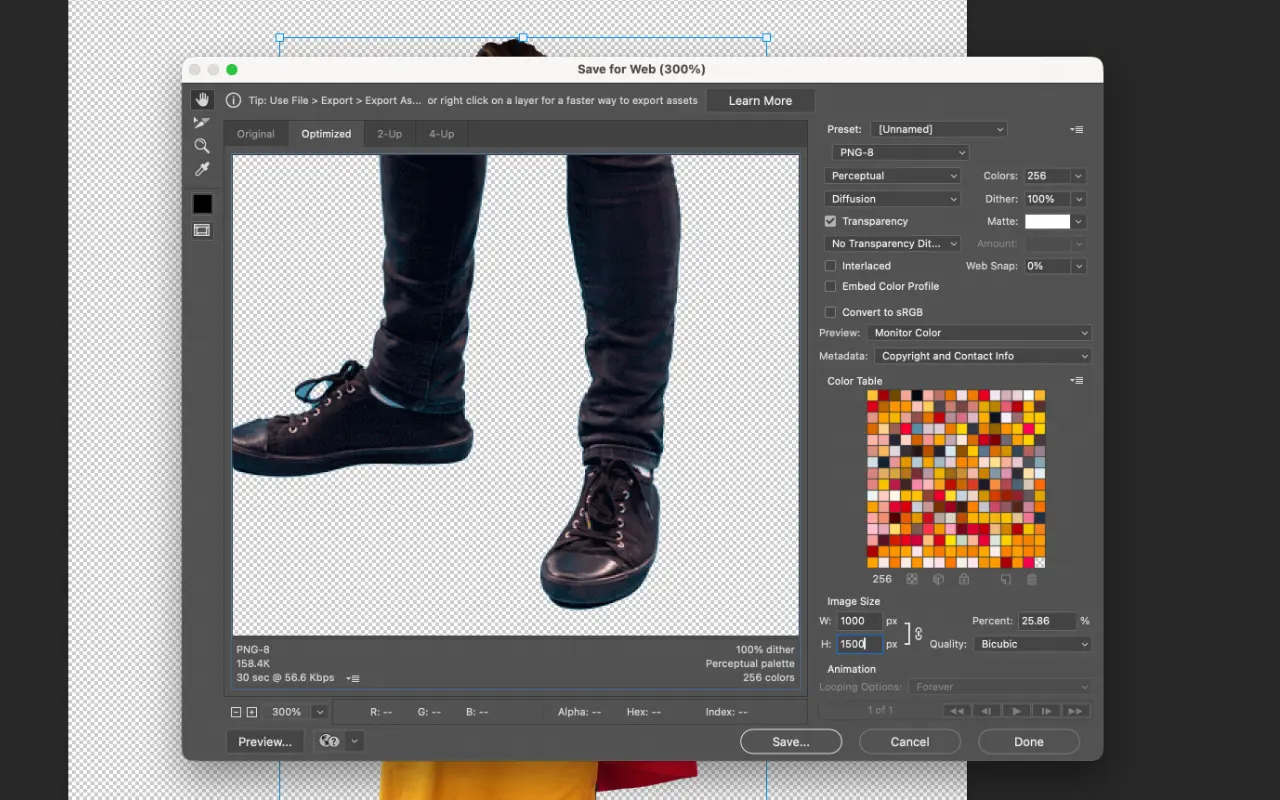
If you use design software such as Figma, Sketch, or Photoshop, you can reduce PNG size during export. Setting a lower resolution or using 8-bit color depth instead of 24-bit can reduce file size without noticeable quality loss.
Pros & cons:
- Works fully offline
- Ideal for designers who export images directly from design tools.
- Not suitable for compressing existing exported files.
Option 5: Use an Online PNG Compressor
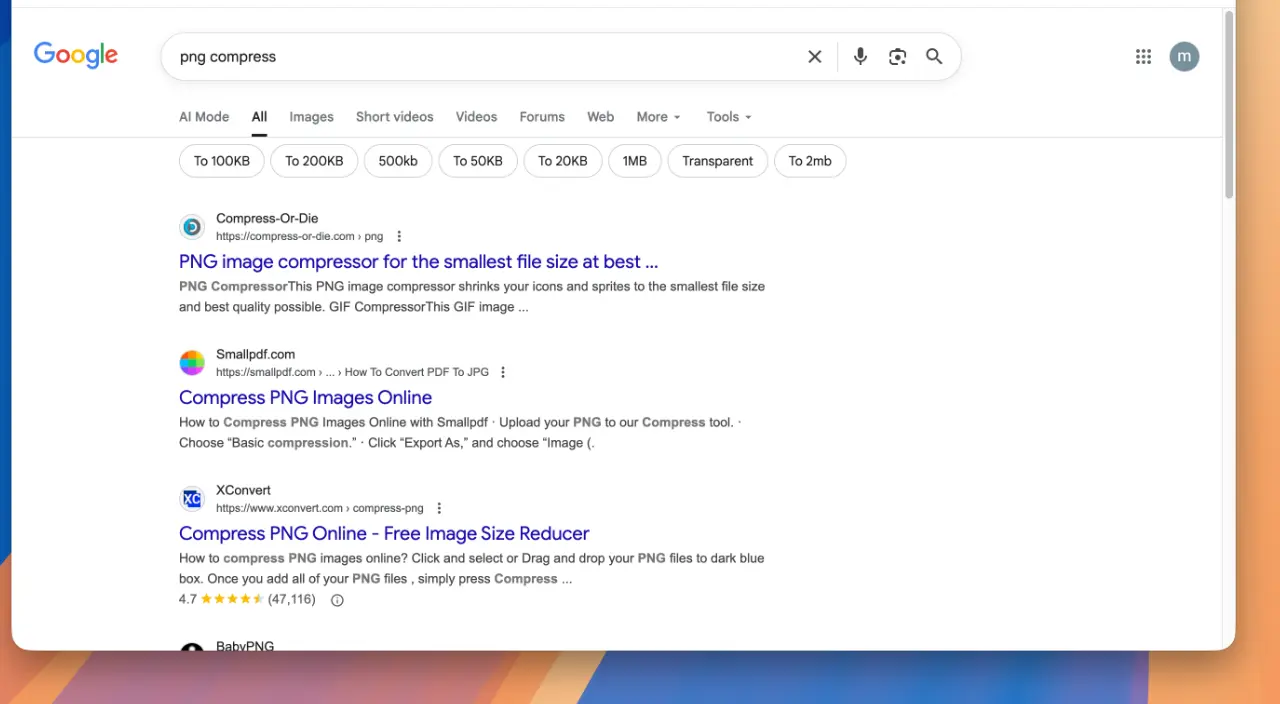
You can also compress PNGs directly in your browser. Many online tools allow you to upload a file and download a smaller version. However, online compression means your files are sent to remote servers, which can be a privacy concern.
Pros & cons:
- Occasional use with non-sensitive images.
- Avoid for Private or professional assets that should stay on your Mac.
- Takes long to upload and download
Summary
If you want the best combination of speed, privacy, and quality, TinyFast is the top choice for compressing PNGs on Mac. It is fast, secure, and runs fully offline, making it ideal for developers and creators who value efficiency and control.

