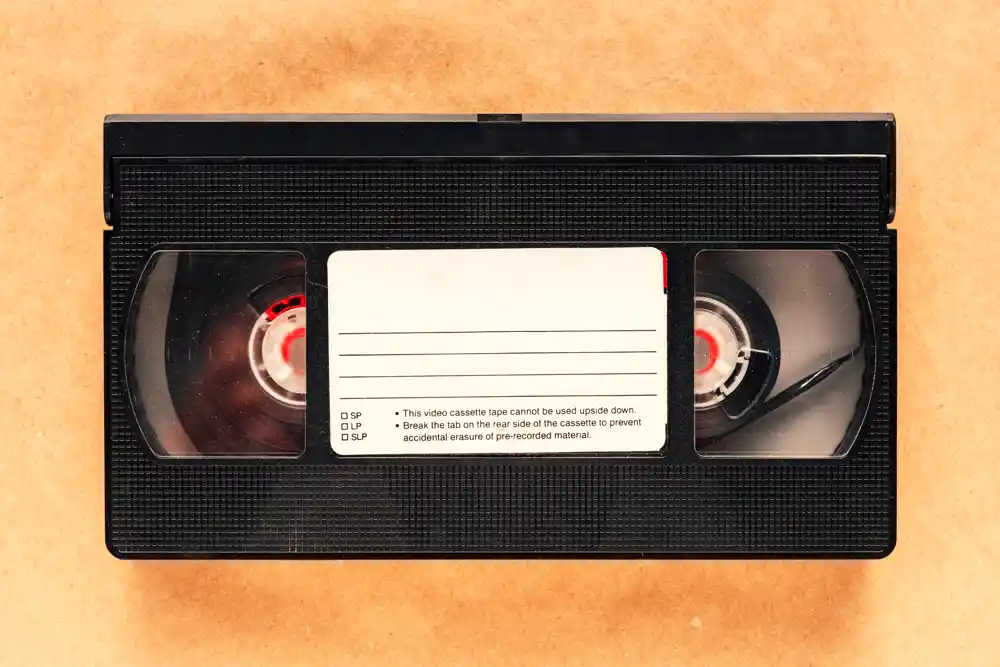Video files can take up a lot of space. Whether you record short clips for social media or create full projects for work, it doesn’t take long before your storage fills up. Large videos also make sharing harder—they take longer to upload and often exceed email limits. The solution is simple: compress video files.
If you use a Mac, you can handle this right on your device without sending anything to the internet. Local video compression on Mac gives you smaller files, faster transfers, and better control over privacy.
Why Compress Video Files
A high-quality video often contains more detail than you need. Modern cameras and phones record in 4K or even higher resolutions. While this looks great, it creates very large files. Compressing a video reduces its size by removing unnecessary data while keeping the image clear.
There are several reasons you might want to compress video files:
- Free up space on your Mac without deleting projects.
- Share videos faster through email, messaging, or cloud storage.
- Speed up uploads to websites or social platforms.
- Keep backups smaller and easier to store.
Compression helps you stay organized while keeping your videos accessible.
What Local Video Compression Means
When you use local video compression on Mac, the process happens directly on your computer. No internet connection is needed, and your files stay private. Many online services offer compression, but they require you to upload your video to their servers. That means your footage leaves your device and could be stored elsewhere.
Local compression avoids that. Everything stays on your Mac, which means you keep full control of your files. It’s faster too—no upload or download delays, just quick results.

How Video Compression Works
Video compression reduces file size by simplifying how data is stored. It removes redundant information—frames, pixels, and color details that the human eye can’t tell apart. The image still looks the same, but the file becomes smaller.
You don’t need to adjust complex settings to get results. Most Mac tools do this automatically while balancing quality and size.
How to Compress Video on a Mac
There are several easy ways to compress video locally on macOS. You can use built-in tools or dedicated apps that give more control.
1. Use QuickTime Player
QuickTime comes installed on every Mac and can export smaller versions of your videos.
- Open the video in QuickTime.
- Go to “File” → “Export As.”
- Choose a lower resolution, such as 1080p or 720p.
QuickTime then creates a new, smaller version of your file. This method works well for general use and keeps the process simple.
2. Use a Local Compression App
If you need to reduce file size without changing resolution, a local app like TinyFast is a good choice. It performs local video compression on Mac for multiple formats—MP4, MOV, and more. You just drag and drop your files into the app, and it compresses them directly on your device.
TinyFast also supports batch compression, so you can shrink several videos at once. You don’t have to worry about uploads or privacy, since everything happens locally.
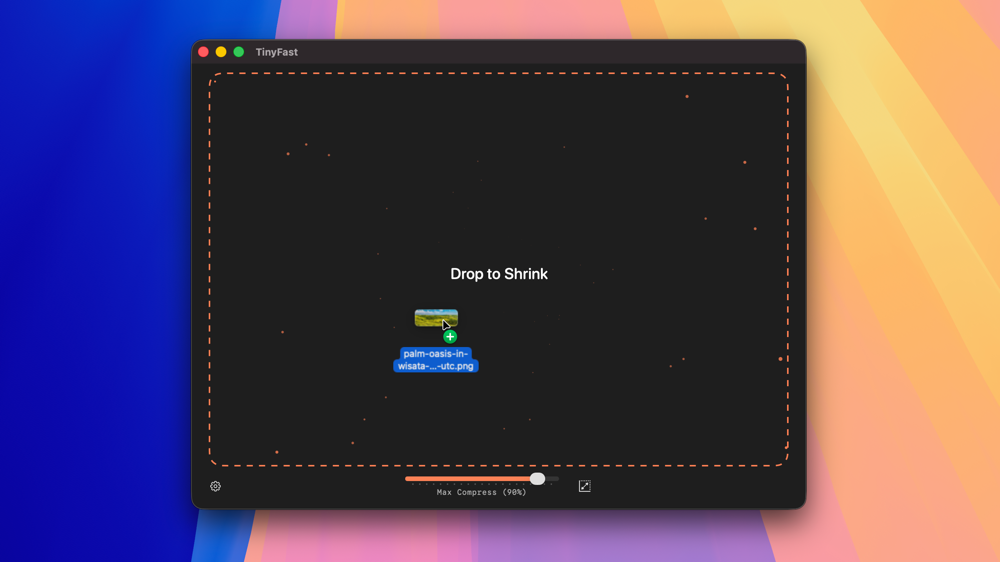
3. Adjust Export Settings in Editing Software
If you use tools like iMovie or Final Cut Pro, you can reduce file size during export. Choosing a lower bitrate or different codec helps keep videos smaller while maintaining good quality.
For most users, though, a simple local compression tool is the easiest option. It works fast, requires no setup, and doesn’t require editing skills.
Benefits of Local Video Compression on Mac
1. Privacy
Your videos never leave your Mac. This is important if you’re working with private recordings or client projects.
2. Speed
Compressing locally is faster than uploading large files to the cloud. You get results immediately.
3. Control
You decide the output format and compression level. Some apps even let you preview quality before saving.
4. Convenience
No internet connection is required, so you can compress videos anywhere—on a plane, at a shoot, or in a café.
When to Compress Video Files
You don’t always need to compress every video, but it’s helpful in a few common situations:
- When your video is too large to attach to an email.
- Before uploading to a website or social media.
- When saving a backup of your video library.
- Before transferring videos to an external drive or mobile device.
Reducing file size helps keep things manageable without losing clarity.
Keeping Quality While Reducing Size
A good compression tool preserves visual quality. The goal isn’t to blur or distort your video—it’s to remove unnecessary data. In most cases, you’ll barely notice a difference.
If you’re compressing for online use, try exporting at 1080p instead of 4K. Most screens display full HD perfectly, and it cuts file size by more than half.
If you’re using a local app like TinyFast, it automatically applies compression settings optimized for balance. You can still adjust quality levels if you prefer smaller or higher-quality results.
Common File Formats for Compression
Most Mac compression tools support common formats like MP4 and MOV. MP4 is usually the best choice for sharing and storing because it’s compatible with almost every device and app. MOV, Apple’s native format, works well for editing but produces larger files.
If you need to compress video while keeping maximum compatibility, exporting to MP4 is ideal. It’s smaller, efficient, and widely supported.
A Simple Workflow for Mac Users
Here’s a straightforward routine for compressing videos locally:
- Gather the videos you want to compress.
- Open your preferred local compression tool or QuickTime.
- Drop the files in and choose your settings.
- Save the smaller versions to your preferred folder.
Once you’ve done this a few times, it becomes second nature. You can easily keep your storage organized and your videos shareable.
Why Local Compression Is Worth It
Choosing local video compression on Mac is about keeping control. You work faster because you’re not relying on internet speeds. You stay secure because your files don’t leave your computer. And you save space without sacrificing quality.
For professionals and casual users alike, it’s a simple way to manage large media files without frustration.