Bulk Compress Folders on Mac
When working with large image or video collections, compressing files one by one can be slow and frustrating. TinyFast makes it easy to bulk compress entire folders on Mac with just one drag and drop. The app handles everything locally on your device, so your assets remain private and secure.
Why Bulk Compression Matters
Folders filled with PNGs, JPEGs, PDFs, or videos can quickly consume gigabytes of storage. Compressing them in bulk saves time and space while keeping visual quality intact. TinyFast automatically detects supported files, processes subfolders, and outputs optimized versions that are ready to use.
Step-by-Step Guide
Download TinyFast
Get TinyFast from the app store. Once installed, launch the app from your Applications folder.
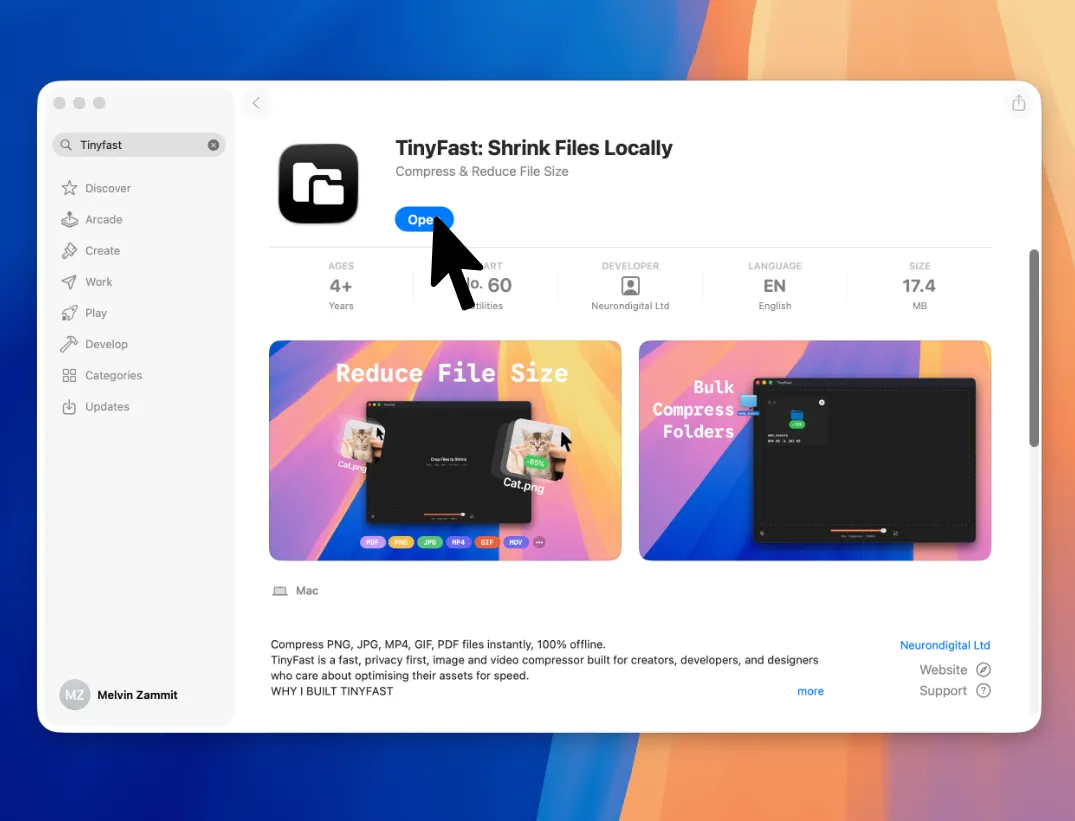
Set Compression Level
You can adjust the compression level or enable optional resizing to reduce file resolution.
Drag and Drop a Folder
The app automatically scans the folder and all its subfolders to locate supported files such as PNG, JPEG, MP4, MOV, PDF, and GIF. You do not need to select files manually.
Drag Folder Out
Once the compression is finished, you can drag your folder out from TinyFast into Finder or any destination Folder.
Features for Bulk Folder Compression
- Compress entire folders, including nested subfolders
- Works fully offline for maximum privacy
- Preserves image and video quality
- Simple drag-and-drop interface
- Control compression Level
- Optionally auto resize all images/videos

