Compress MP4 on Mac
Large MP4 video files can quickly fill up your storage and slow down workflows. TinyFast offers a simple and secure way to compress MP4 on Mac without relying on any online tools. The app works completely offline, reducing video file size instantly while keeping your content private and safe.
Why MP4 Compression Matters
Videos are among the largest file types used in design, development, and content creation. Compressing them helps free up storage, make sharing faster, and improve performance without noticeable quality loss. TinyFast performs this compression locally on your Mac, so your videos are never uploaded or shared externally.
Step-by-Step Guide
Download TinyFast
Download and install TinyFast. Once installed, open it from your Applications folder. TinyFast launches is ready to compress your videos.
Get It on the App Store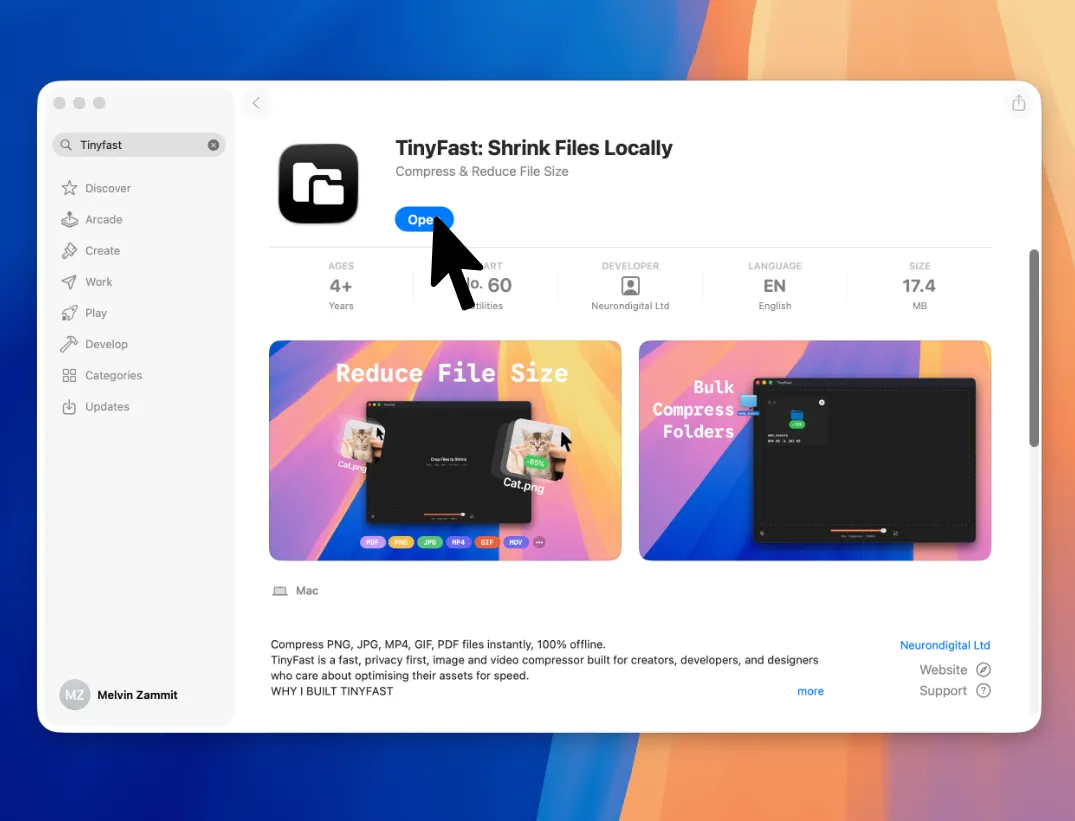
Set Compression Level
Adjust the compression level or enable optional resizing to reduce resolution and file size.
Drag and Drop Your MP4
Drag your MP4 file into TinyFast. The app automatically detects the video and prepares it for compression. No uploads, logins, or complex settings, just drag-drop.
Export the Compressed MP4
When compression is complete, drag your optimized MP4 out of TinyFast and drop it anywhere in Finder. The video keeps its quality but takes up a fraction of the original space.
Features for MP4 Compression
- Compress individual MP4 videos quickly and securely
- Batch compress multiple videos or folders
- Runs fully offline for complete privacy
- Preserves video quality and resolution
- Simple drag-and-drop workflow
- Customizable compression and resizing options
- Instant results with no internet connection required

