Compress MOV on Mac
High-quality MOV files can quickly take up large amounts of storage and slow down your Mac. TinyFast provides an easy and secure way to compress MOV videos on Mac without using any online services. The app runs entirely offline, reducing video file size instantly while keeping your content private and protected.
Why Compress MOV?
MOV files often contain high-resolution or uncompressed footage that looks great but consumes a lot of disk space. Compressing these videos helps save storage, speeds up transfers, and makes sharing easier. TinyFast performs every compression locally on your Mac, so your videos never leave your device.
Step-by-Step Guide
Download TinyFast
Download and install TinyFast. Once installed, open it from your Applications folder. TinyFast launches is ready to compress your videos.
Get It on the App Store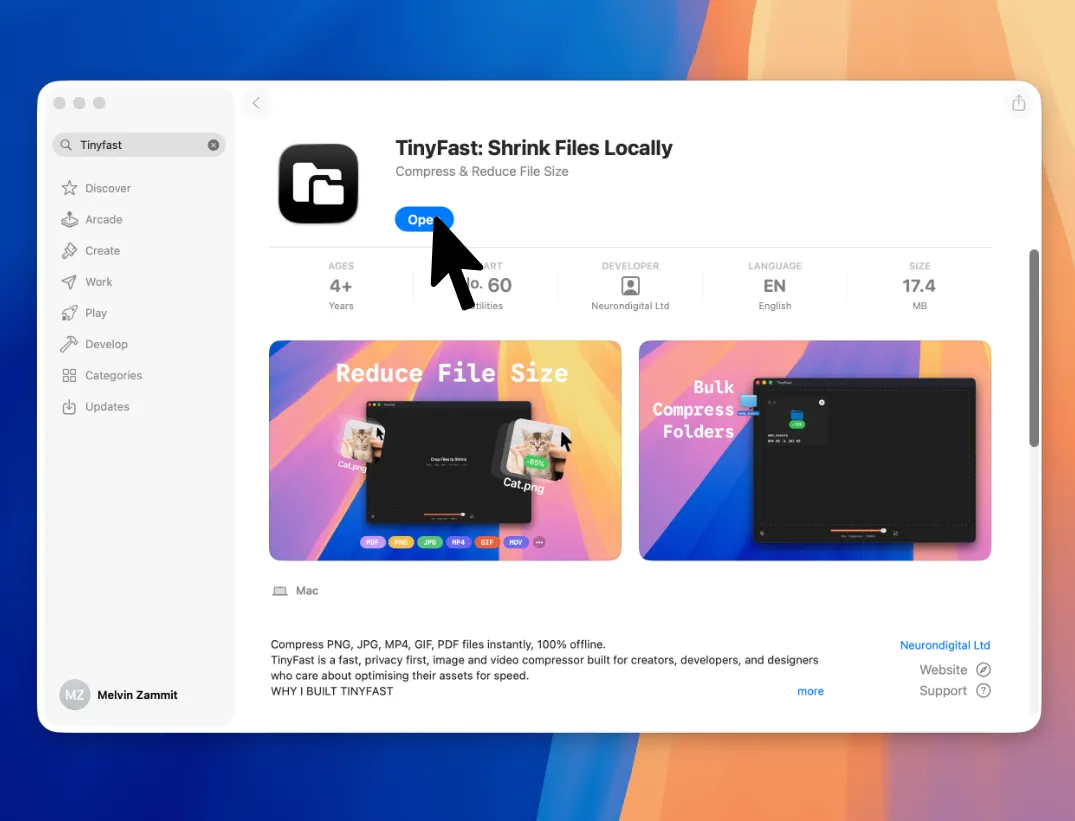
Set Compression Level
Adjust the compression level or enable optional resizing to reduce resolution and file size.
Drag and Drop Your MOV
Drag your MOV file into TinyFast. The app automatically detects the video and prepares it for compression. No uploads, logins, or complex settings, just drag-drop.
Export the Compressed MOV
When compression is complete, drag your optimized MOV out of TinyFast and drop it anywhere in Finder. The video keeps its quality but takes up a fraction of the original space.
Features for MOV Compression
- Compress individual MOV videos quickly and securely
- Batch compress multiple videos or folders
- Runs fully offline for complete privacy
- Preserves video quality and resolution
- Simple drag-and-drop workflow
- Customizable compression and resizing options
- Instant results with no internet connection required

