Bulk Compress Images on Mac
Managing large sets of images can quickly fill up your storage and slow down your projects. TinyFast provides an easy way to bulk compress images on Mac without uploading them to the internet. The app runs fully offline, allowing you to optimize hundreds of PNG or JPEG files in one go while keeping every file private and secure.
Why Bulk Image Compression is Important
Images make up a large portion of most app and website assets. High-resolution images improve quality, but they also increase storage use and loading times. Compressing them in bulk saves space and improves performance without affecting visual fidelity. TinyFast automates this process, scanning all images in your selected folders and optimizing them instantly.
Step-by-Step Guide
Download TinyFast
Download and install TinyFast. Once installed, launch the app from your Applications folder.
Get It on the App Store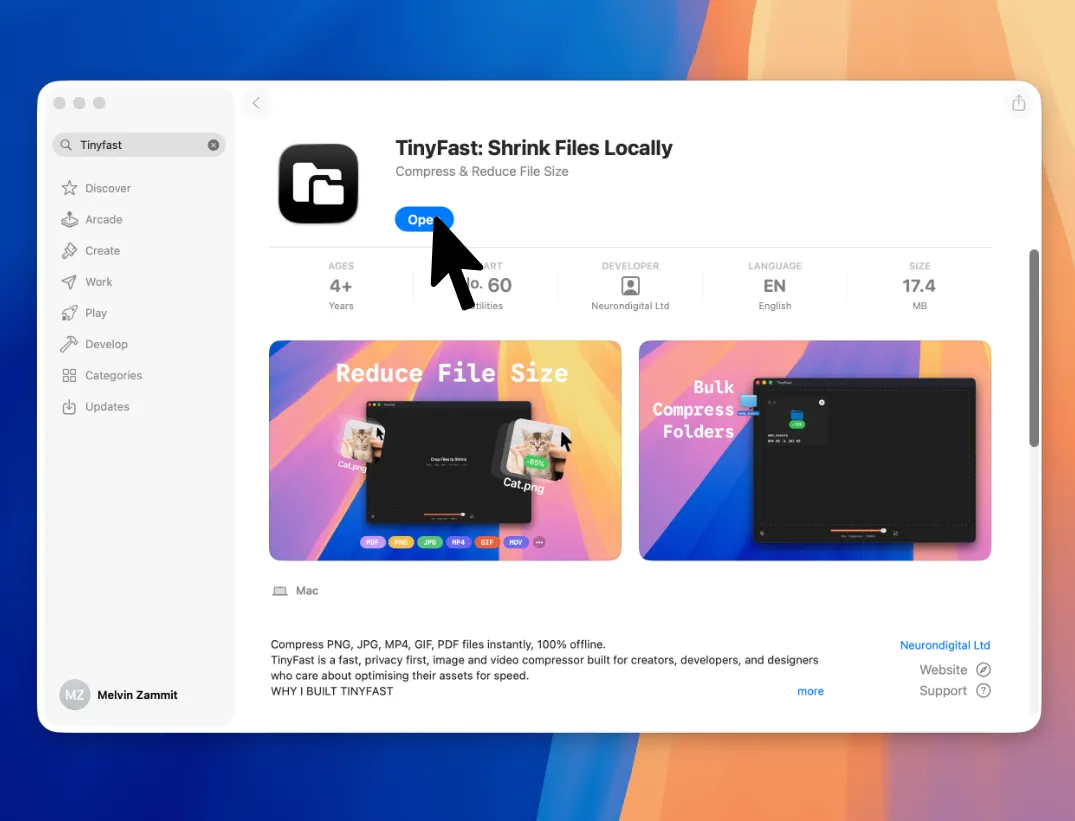
Set Compression Level
Adjust the compression level or enable optional resizing to reduce resolution while maintaining quality. TinyFast remembers your preferred settings for next time.
Drag and Drop Your Images or Folders
Drag individual images or entire folders into TinyFast. The app automatically detects all supported image files, including PNG and JPEG, and begins compression.
Drag Tiny Images Out
Once compression is finished, drag your optimized images out of TinyFast and drop them anywhere in Finder. Each compressed file is saved in a mirrored structure, keeping your folders organized.
Features for Bulk Image Compression
- Compress entire image folders, including nested subfolders
- Runs fully offline for maximum privacy
- Preserves image quality while reducing file size
- Simple drag-and-drop workflow
- Control compression level for every batch
- Optionally resize all images automatically
- Supports PNG, JPEG, PDF, and GIF formats

