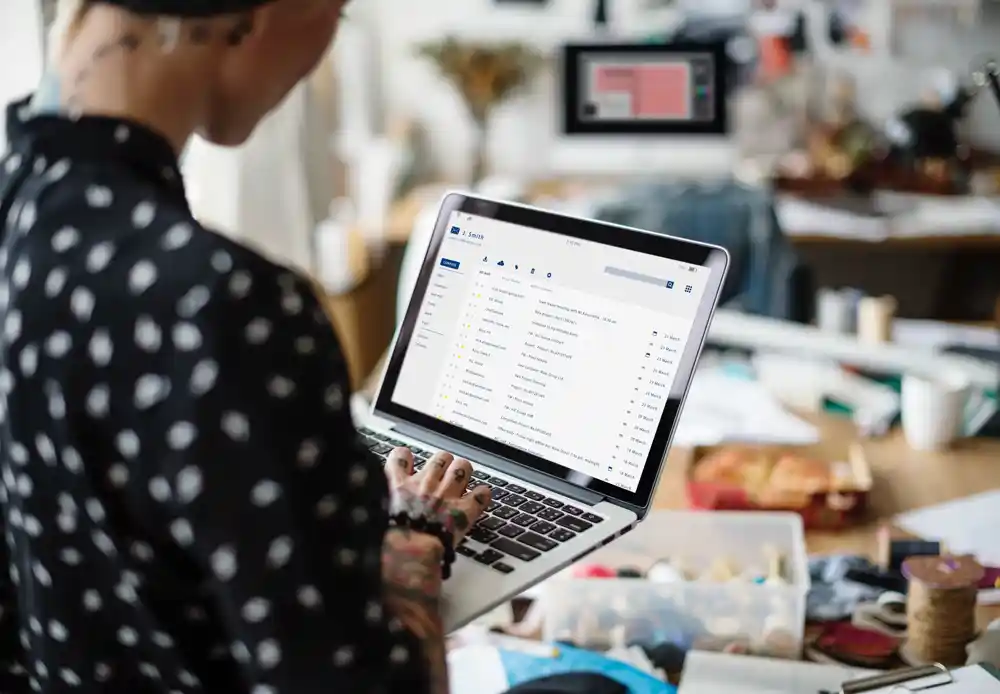If you’ve ever tried to attach a large file to an email, you’ve probably seen an error message telling you the file is too big. Every email service has an email attachment size limit, and it’s easy to reach it if you’re sending videos, design assets, or high-resolution images.
You don’t need to be technical to fix this problem. With a few simple steps, you can reduce file size or find better ways to share large files safely and quickly.
Understanding Email Attachment Size Limits
Each email provider sets a maximum attachment size. For example, Gmail allows up to 25 MB, while Outlook and Yahoo Mail are similar. That may sound like plenty, but a single high-quality video or presentation can exceed that limit.
Even if your email service accepts a large file, your recipient’s provider might block it. This is why large attachments often bounce back. Knowing these limits helps you choose the right method before you hit send.
Why Emails Have Size Limits
Email systems weren’t built for heavy file transfers. They were designed for text, not gigabytes of data. Large attachments slow down servers and take longer to send or receive. These limits protect both users and email systems from performance issues and storage overload.
So when you run into an attachment error, it’s not your computer’s fault. It’s a safeguard built into the system.
How to Reduce File Size
The easiest way to fit under the email attachment size limit is to make your file smaller. You can reduce file size without changing the content or quality too much.
Here are some simple ways to do it:
1. Compress the file
Compressing a file wraps it into a smaller package. On a Mac or PC, you can right-click and select “Compress” or “Send to ZIP.” This can shrink documents, images, and folders in seconds.
2. Use image compression
Images often take up more space than expected. If you’re sending PNG or JPEG files, run them through a local compression tool like TinyFast. It reduces image size without uploading them to the internet, keeping your files private and secure.
3. Convert file formats
Some formats are more efficient than others. For example, converting a TIFF or BMP image to JPEG can reduce size significantly. Similarly, exporting a PowerPoint or PDF at a lower resolution can make the file easier to send.
4. Trim unnecessary content
Check your file for extras you don’t need—extra slides, unused pages, or embedded media. Removing them can make a big difference.
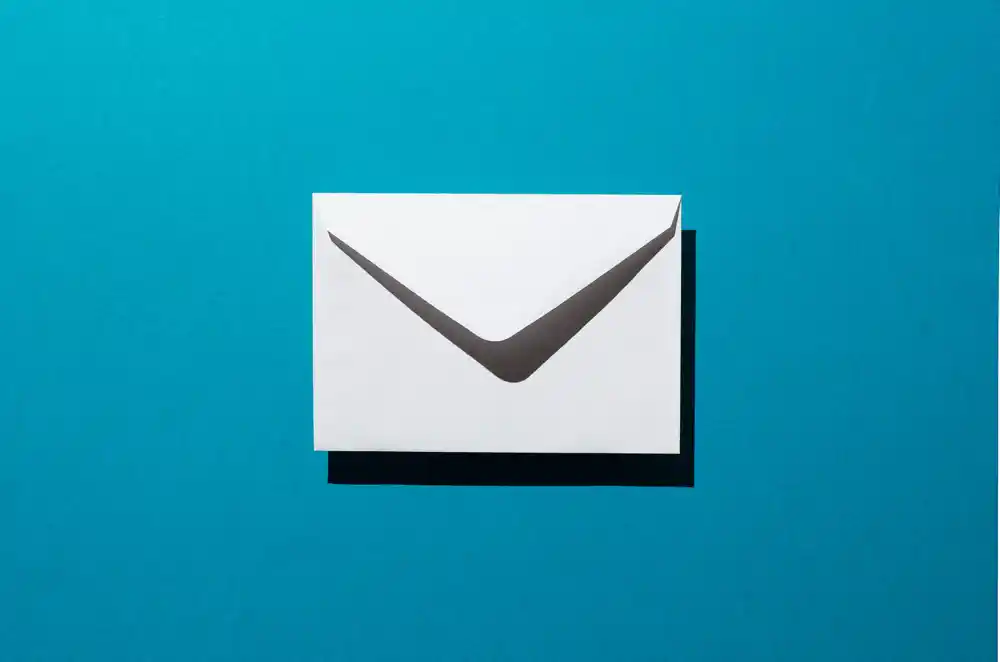
How to Send Large Files via Email
If your file is still too large, you have other options. Here’s how to send large files via email without running into size limits.
1. Use cloud storage links
Most email providers integrate with cloud services. Gmail works with Google Drive, Outlook connects to OneDrive, and others support Dropbox or iCloud. Instead of attaching the file, you can upload it to the cloud and share a download link.
This keeps your email light and ensures your recipient can access the file without issues. Make sure to check sharing permissions so only the right people can open it.
2. Split large files
If your file is slightly over the limit, consider dividing it into smaller parts. You can use built-in tools or compression apps to create multiple ZIP files that fit under the size limit.
3. Use a dedicated file transfer tool
For very large projects—like videos, design folders, or app assets—try using a transfer service. Tools like WeTransfer or SendAnywhere generate a temporary link you can email. These links often expire after a few days, which helps with privacy and storage management.
4. Reduce file size before upload
Even when using cloud storage, smaller files upload faster. Running them through a local compression app like TinyFast ensures they stay private and efficient before you share them.
Balancing Size and Quality
When you reduce file size, you don’t have to sacrifice quality. Most compression methods remove unnecessary data without changing how the file looks or works. For example, image compression reduces invisible color information, not visible detail.
If you’re sending a presentation or report, the goal is clarity, not perfection. Recipients rarely notice small differences, especially if the content loads faster and reaches them successfully.
Keeping Files Secure
When sharing large files, always consider privacy. Uploading files to third-party websites can expose sensitive data. If you’re working with client projects or personal content, choose tools that process files locally on your device instead of online.
TinyFast, for example, compresses images, videos, and documents directly on macOS. It keeps everything on your computer, so your files never leave your control.
This approach gives you both speed and security when working with large attachments.
Common File Size Mistakes
Many people run into avoidable problems when sending large files. Here are a few to watch for:
- Sending uncompressed folders instead of zipping them.
- Exporting images or PDFs at unnecessarily high resolutions.
- Embedding videos directly into slides instead of linking to them.
- Ignoring file cleanup before sharing.
A few small adjustments can prevent these issues and save you from repeated “message failed to send” alerts.
A Simple Workflow for Sending Large Files
Here’s an easy way to handle large files while staying within the email attachment size limit:
- Check the size of your file before attaching it.
- If it’s too large, reduce file size with a compression tool.
- If it’s still over the limit, upload it to cloud storage and share a link.
- Double-check permissions and test the link before sending.
Following these steps saves time and ensures your files always reach their destination.