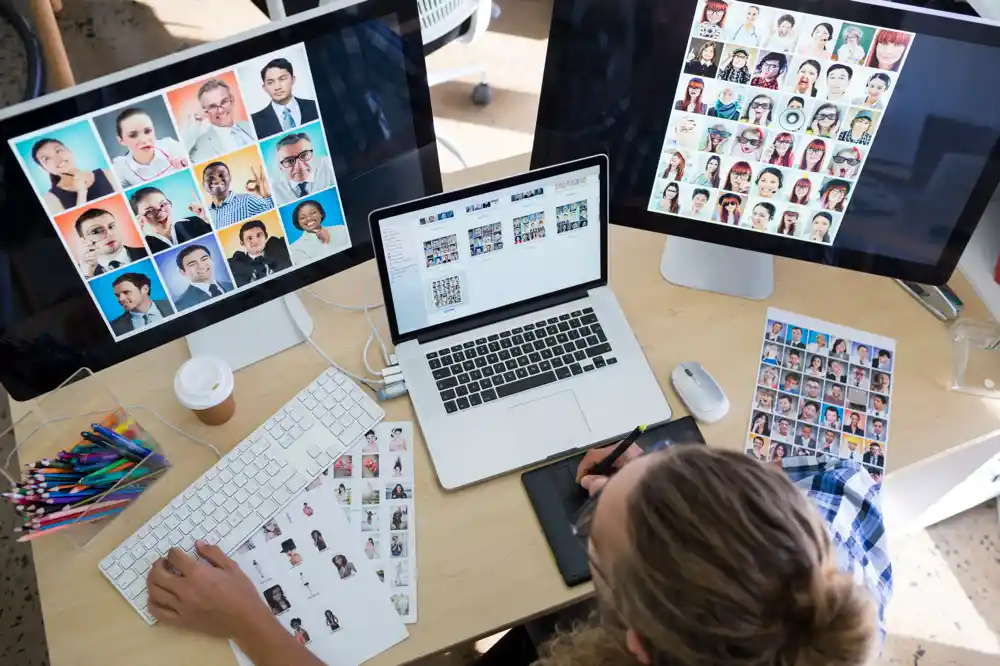If you work with images for websites, apps, or digital content, file size matters. Large images slow things down, take longer to load, and use more storage. Choosing the smallest image format can make a big difference in performance without hurting quality.
In recent years, one format has become the clear choice for smaller, faster images: WebP. This guide explains what makes WebP efficient, how it compares to other formats, and how to convert to WebP easily without needing technical skills.
Why Image Size Matters
Every image on a website adds to the time it takes to load. A few large files can make pages feel sluggish, especially on mobile devices. Smaller files mean faster websites, smoother scrolling, and better performance overall.
If you run a business site, online store, or portfolio, speed also affects how people experience your work. Faster pages hold attention longer and use less bandwidth. That’s why finding the smallest image type for your needs is so useful.
Common Image Formats and Their Limits
Before WebP, most images were saved as PNG or JPEG. These formats are still common, but each has trade-offs.
- JPEG: Good for photos. Keeps color and detail but uses lossy compression, which means some data is removed to reduce size. Over-compression can cause blurring or artifacts.
- PNG: Better for graphics or logos that need sharp edges and transparency. It uses lossless compression, keeping full quality—but files are usually larger.
- GIF: Works for simple animations but supports only 256 colors, making it less practical for detailed images.
These formats are widely supported, but none balance small size and high quality as well as WebP does.
What Makes WebP the Smallest Image Format
WebP was created by Google to make web images smaller and faster. It uses modern compression that reduces file size while keeping clear details. On average, WebP images are about 25% to 35% smaller than equivalent JPEG or PNG files.
The smallest image format doesn’t just save space—it also improves loading speed. When browsers display smaller images, pages appear faster and feel smoother to use.
WebP supports both lossy and lossless compression:
- Lossy compression removes small bits of data to make files lighter while keeping the image visually the same.
- Lossless compression keeps every pixel of detail but still reduces size through smarter encoding.
This flexibility means WebP can handle both photos and graphics while staying compact.
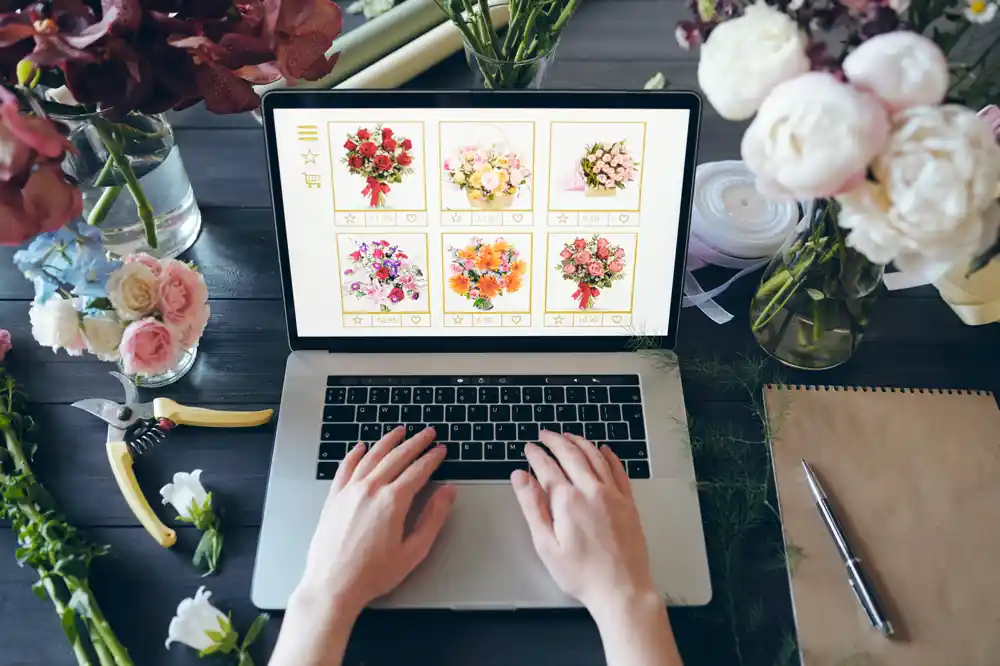
Comparing WebP to Other Image Types
| Format | Compression Type | Transparency Support | Average File Size | Best For |
|---|---|---|---|---|
| JPEG | Lossy | No | Medium | Photos |
| PNG | Lossless | Yes | Large | Logos, icons |
| GIF | Lossless | Yes | Large | Simple animations |
| WebP | Lossy/Lossless | Yes | Smallest | Most uses |
WebP’s advantage is its balance. It combines the small size of JPEG with the transparency of PNG, making it the most efficient image type for most uses.
How to Convert to WebP
You don’t need to be a designer or developer to use WebP. Converting images is simple. There are online tools and desktop apps that do it automatically.
If you use a Mac, you can use a local app like TinyFast to convert to WebP quickly. It processes images directly on your device, keeping them private. You just drag and drop your PNG or JPEG files, and the app converts them to lightweight WebP versions in seconds.
Here’s a basic process:
- Choose the images you want to convert.
- Open a compression or conversion app.
- Drop the images into the window.
- Save or export them as WebP files.
That’s all it takes. You’ll end up with smaller files that load faster and look the same.
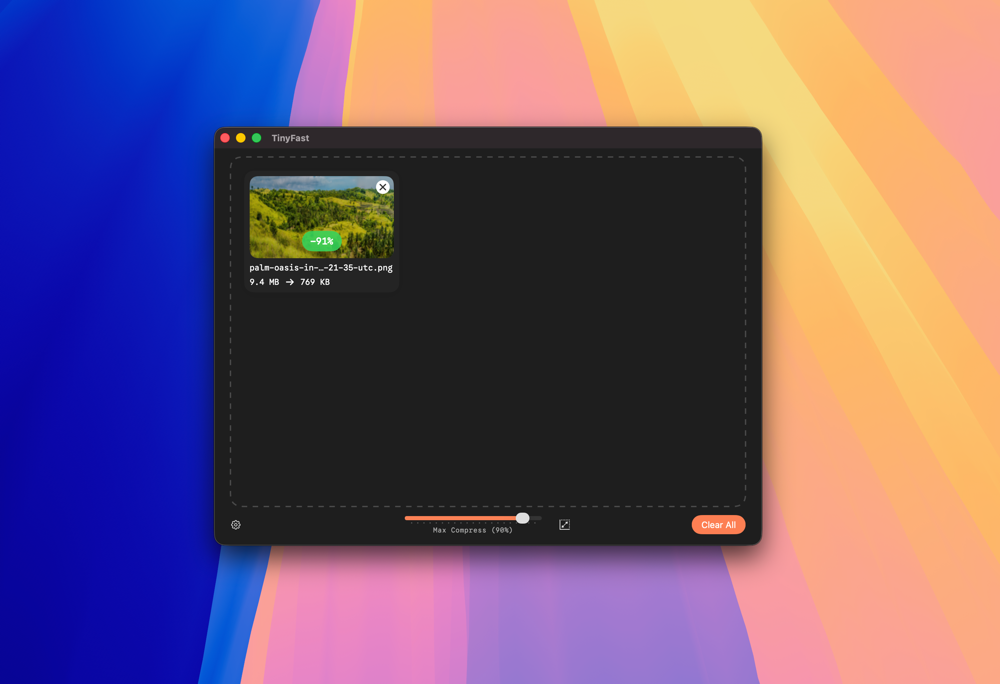
When to Use WebP
WebP works well for nearly every image on a modern website:
- Product photos: Smaller images load faster and improve user experience.
- Icons and logos: Lossless compression keeps them crisp while reducing size.
- Banners and graphics: Transparent backgrounds work just like PNG, but with less weight.
- Blog and article images: WebP makes content-heavy pages load quickly, even with many visuals.
Most browsers now support WebP, including Chrome, Safari, Firefox, and Edge. You can use it safely for almost all web content.
Benefits Beyond Size
Using the smallest image format does more than save space. It improves performance across the board:
- Faster websites: Smaller images mean quicker loading times.
- Better SEO: Search engines favor faster sites.
- Reduced data use: Visitors on mobile devices benefit from lighter pages.
- Lower storage needs: You can store more assets without increasing server space.
These benefits come from a simple format change, not from redesigning your site or code.
How WebP Fits Into a Modern Workflow
For many designers and developers, switching to WebP has become standard. It’s easy to integrate into design tools and publishing workflows. Many apps now export directly to WebP, and website builders often accept the format natively.
Even if your tool doesn’t yet support it, you can convert to WebP using local software before uploading. This gives you control over quality and size without relying on cloud services.
Keeping Your Workflow Private and Efficient
If you work with sensitive files or client projects, use a local tool for conversion instead of an online one. Uploading to websites for compression may expose private assets. A local converter keeps everything on your device.
Apps like TinyFast compress and convert images locally on macOS. They’re fast, lightweight, and secure. You can optimize an entire folder of PNGs, JPEGs, or GIFs in one go and get WebP files that are much smaller but identical in appearance.